Getting Started
How to activate a license code?
After purchasing a license code
See the animation below
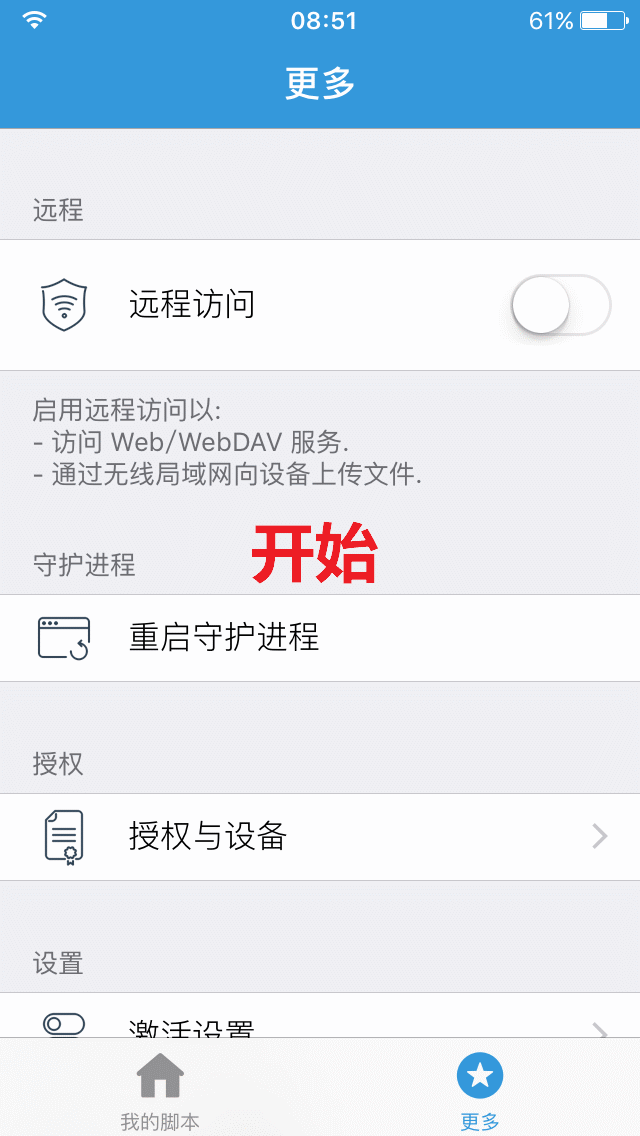
Main UI overview
See the image below

How to run the selected script?
By default, you can press the volume key once anywhere to bring up the selection menu
As shown below
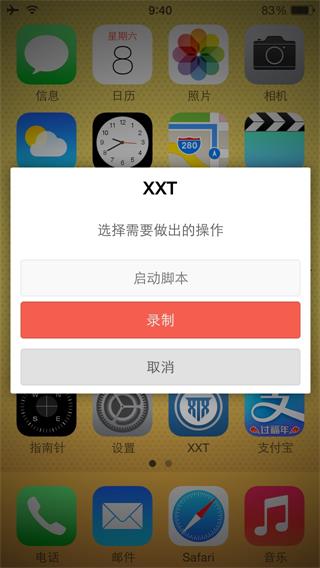 Then choose "Start Script" to run the selected script
Note: You can edit the shortcut in
Then choose "Start Script" to run the selected script
Note: You can edit the shortcut in More -> Key Settings
How to record a script?
By default, you can press the volume key once anywhere to bring up the selection menu
As shown below
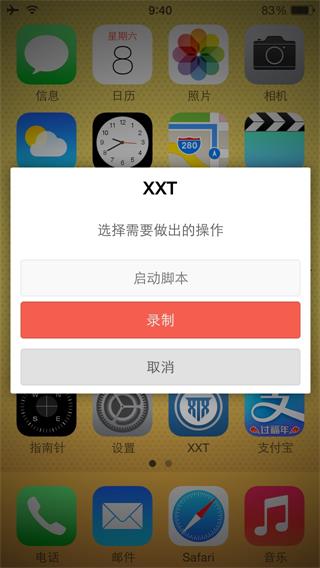
Then choose "Record" to start recording
Press the volume key once again to finish recording
As shown below
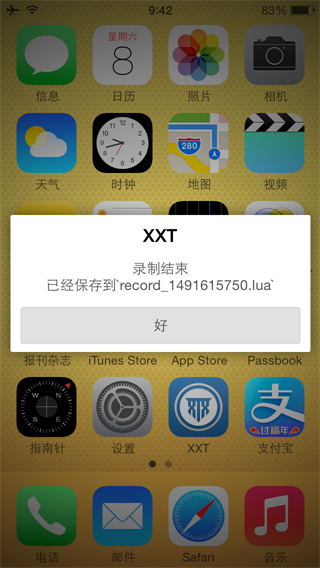
Note: You can edit the shortcut in More -> Key Settings
How to encrypt a script?
Make sure the device has the latest XXTouch installed
Make sure the device and the computer are on the same LAN
Make sure network access between the device and the computer is smooth
Then enable the Remote Interface on the device, see How to enable the Remote Interface?
Then as shown below
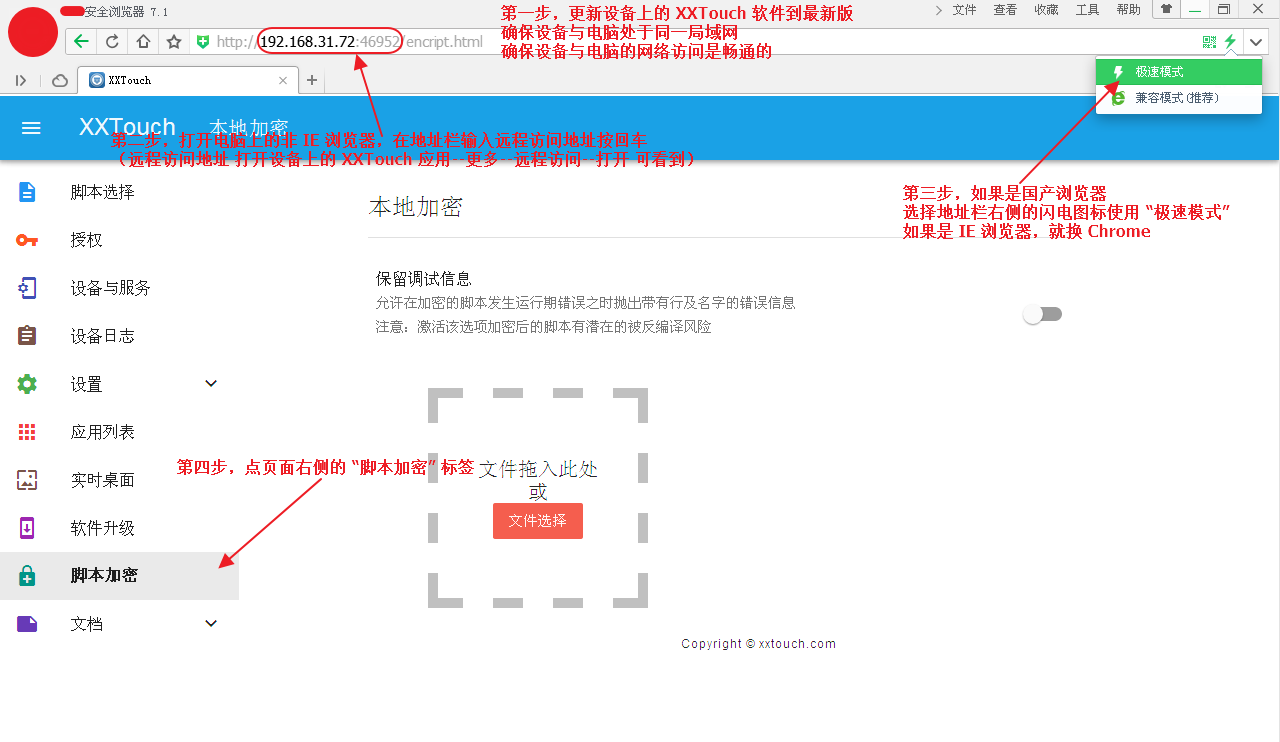
How to enable the Remote Interface?
Open the XXTouch app, go to More -> Remote Service and turn it on
As shown below
